Deal alert! Northwest will form your LLC for $39 (60% discount). See details.
In this lesson, we will walk you through filing your Articles of Organization with the state. This is the document that officially forms your Minnesota LLC.
Note: Filing times may take longer due to government delays. Please see how long does it take to get an LLC in Minnesota.
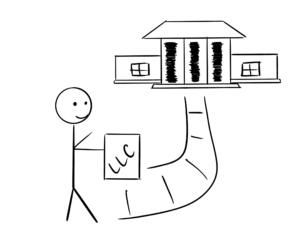 If you file by mail, the filing fee is $135 and your LLC will be approved in 11-12 business days (plus mail time).
If you file by mail, the filing fee is $135 and your LLC will be approved in 11-12 business days (plus mail time).
If you file online, the filing fee is $155 and your LLC will be approved immediately.
How much is an LLC in Minnesota explains all the fees you’ll pay, including the Articles of Organization filing fee.
The “LLC filing fee” (the fee to create a Minnesota LLC) is the same thing as the “Articles of Organization fee”. The Articles of Organization is the document, that once approved by the Secretary of State’s office, creates your Minnesota LLC.

You will find instructions below for both filing by mail and filing online. Alternatively, if you want to hire a company to form your LLC, check out Best LLC Services in Minnesota.
Before you continue: Make sure you have searched your LLC name and selected your LLC’s Minnesota Registered Agent.
Need to save time? Hire a company to form your LLC:
Northwest ($39 + state fee) or LegalZoom ($149 + state fee)
(Learn why Northwest is #1 in Northwest vs LegalZoom)
Instructions for Filing Minnesota Articles of Organization by Mail
Download the Articles of Organization for a LLC Form
You can print the form, fill it out by hand (use blue or black pen), then sign; or, you can type inside the form on your computer, then print and sign. When printing, use regular white paper (8.5″ x 11″).
Article I. Name of your LLC
Enter your LLC name exactly as you would like it, including your preferred capitalization, as well as the designator “LLC” or “L.L.C.” (the abbreviation “LLC” is the most common).
You can use a comma in your Minnesota LLC name or you can leave it out. Ex: “ABC Widgets, LLC” and “ABC Widgets LLC” are both acceptable.
Article II. Registered Office and Registered Agent
Enter your Registered Agent’s street address (PO boxes are not allowed) on the first line, then enter their full name on the second line.
If your Registered Agent is an individual, they must be a resident of Minnesota. If your Registered Agent is a company, they need to be authorized to do business in the state.
- Related article: If you’re not sure who can serve as your Minnesota LLC’s Registered Agent, please refer to this lesson: Minnesota Registered Agent. Learn more about this topic by reading Is a Registered Agent a Member of an LLC?
Article III. Duration
There is nothing you enter here. By default, your LLC will have a perpetual existence. This means your LLC will exist until you decide to close it by filing dissolution paperwork.
Article IV. Organizers
Only 1 Organizer (the person filing the documents) needs to sign, but there is room for 2 Organizers if you have 2 people submitting the Articles of Organization. The Organizer will most likely be you.
Have the Organizer enter their name and street address. Then sign and enter today’s date.
Note: An Organizer and a Member are not the same thing. The Organizer is the person filing the documents with the state. The state does not need to (or want to) know about your LLC members. You will list your LLC members in your Operating Agreement. For more information, check out these articles: LLC Organizer vs. LLC Member and Registered Agent vs LLC Organizer.
Email Address for Official Notices
Enter your email address so the Minnesota Secretary of State can send you reminder notices about your Annual Renewal (discussed in a later lesson). Check off the box below to keep your email from being purchased and used for junk email.
Contact Person Info
Enter the name and phone number of a person the Minnesota Secretary of State can contact about your LLC if they have any questions. This will most likely be you.
Agricultural LLCs
If your LLC owns, leases, or has a financial interest in agricultural land (or land capable of being farmed), you are required by law to register with the MN Department of Agriculture after your LLC is approved. The fee is $15. You can download the registration form here and find more information here.
Prepare Payment:
Prepare a check or money order for $135, and make payable to “MN Secretary of State”.
Mail Documents:
Send your completed Articles of Organization and $135 filing fee to:
MN Secretary of State – Business Services
Retirement Systems of MN Building
60 Empire Drive, Suite 100
St Paul, MN 55103
Approval:
After filing by mail, your LLC will be approved in 11-12 business days (plus mail time). You will receive back in the mail an Acknowledgment Letter, a receipt, a stamped and approved copy of your Articles of Organization, and a Certificate of Organization.
Note: You’ll use your Certificate of Organization and your Federal Tax ID Number to open a business bank account for your LLC.
Instructions for Filing Minnesota Articles of Organization Online
Create an Online Account
1. Go to the Minnesota Secretary of State’s Business and Liens page to login.
2. Enter your email address, create a password, and enter your password again. Write this information down or keep it saved on your computer.
3. Check off the terms and conditions box, then click the “Create Online Account” button.
4. Open your email and find the message from the MN Secretary of State. Open the message and then click the verification link.
Note: It could take up to 15 minutes for the email to arrive.
You will then be directed to a page confirming the creation of your account. Click the “Sign In” link to proceed, enter your email and password, and click the “Sign In” button.
5. On the next page, enter your name, address, and phone number, and then click “Save”. The state will use this address to send you notifications and other documents you ordered. You can leave the “company” box blank since you haven’t formed your LLC yet.
After hitting “Save”, you should see a “Your delivery information has been saved” message at the top. You’re now ready for the next step.
Complete your Articles of Organization Online
Get Started:
Click the “Business Filings Online” tab at the top left.
Scroll down below the Search box, and under the “File a New Business or Nonprofit” section, click “Limited Liability Company (Domestic)“.
Select “For Profit” on the left, and then select “No” on the right to form a regular LLC. Then click the “Next” button to proceed.
Important: If you are licensed by the state in any of the following fields (Accountancy, Architecture, Certified Interior Design, Chiropractic, Dentistry & Dental Hygiene, Engineering, Geoscience, Landscape Architecture, Law, Marriage & Family Therapy, Medicine & Surgery, Optometry, Pharmacy, Physician Assistant, Podiatric Medicine, Professional Counseling, Psychology, Registered Nursing, Social Work, Surveying, or Veterinary Medicine), you are required to form a Professional LLC (PLLC) and you should select “Yes” on the right.
1. LLC Name
On the next page, you must verify that your LLC name is available. In the “Proposed Business Name” box, enter your LLC name exactly as you would like it, including your preferred capitalization.
To the right, select your LLC’s designator from the drop down menu. The abbreviation “LLC” is the most common. Then click “Search“.
If a red “not available” message appears, it means your LLC name is not distinguishable. Please refer back to our Minnesota LLC name lesson in order to come up with a unique variation.
If a green “is available” message appears, that means your LLC name is good to go. Click the “File Limited Liability Company (Domestic)” button to proceed.
2. Organizers
The LLC Organizer is the person filing the documents with the state. This will most likely be you. If so, enter your name and address, then click the “Save Organizer” button.
If your Minnesota LLC has more than one Organizer, click the “Add Organizer” button to add the 2nd person. If not, click the “Next” button to proceed.
Note: An Organizer and a Member are not the same thing. The Organizer is the person filing the documents with the state. The state does not need to (or want to) know about your LLC members. You will list your LLC members in your Operating Agreement. For more information on Organizer vs. Member, read this short article.
3. Registered Agent (who can be your Registered Agent in Minnesota?)
Click the “Add Registered Agent” button to begin. On the right, select “Individual” or “Organization”, then enter your Registered Agent’s name to the left.
Click “Save Registered Agent”, then click “Next” to proceed.
4. Registered Agent Address (“Registered Office”)
Enter the street address (must be located in Minnesota) of your LLC’s Registered Agent and then click “Next”.
Remember: PO Boxes are not allowed. The address of your Minnesota Registered Agent must be a street address located in the state.
5. Mailing Address
You can leave this section blank and click “Next” if you’ll be receiving mail at the address of your Registered Agent (listed in #4).
If you cannot receive mail at your Registered Agent address (or prefer to receive mail at another address), enter that address here and then click “Next”. This address can be a home address or an office address.
6. Add an Attachment (optional)
This is where you can upload any additional rules or regulations for your LLC (if applicable). You will most likely leave this section blank and just click the “Next” button to proceed.
7. Delivery Information
Review (or enter) your contact information and then click the “Next” button.
8. Add Client Reference Information (optional)
Leave the “Client Reference” box blank and click “Next” to proceed. This section is for people or companies who file lots of LLCs on behalf of others and is most likely not applicable to you.
9. Email Address for Official Notices
Enter your email address so the Minnesota Secretary of State can send you reminder notices about your Annual Renewal (discussed in a later lesson). Check off the box below to keep your email from being purchased and used for junk email. Then click “Next” to proceed.
10. Review
Review your information for accuracy and check for typos. If you need to make any changes, click the “Previous” button at the bottom.
If everything looks good, click “Submit” and then enter your full name in the “Authorized Signature” popup. Then click “Submit” to proceed.
11. Order Confirmation
Write down and save the order number that appears on the page. The Minnesota Secretary of State will ask for it if you contact their office for questions about your LLC. Then click the “Continue to Make Payment” button.
12. Payment
You will be redirected to US Bank Electronic Payment System. Click the “Pay Without Registering” link at the bottom.
Then enter your contact and billing information, and click “Continue” to submit your payment to the state. Congratulations, your Minnesota LLC has been filed for processing!
13. Print and Save Confirmation Number
After you successfully submit your payment to the state, you’ll see a confirmation page. We recommend writing down your confirmation number as well as printing the page or saving to PDF:
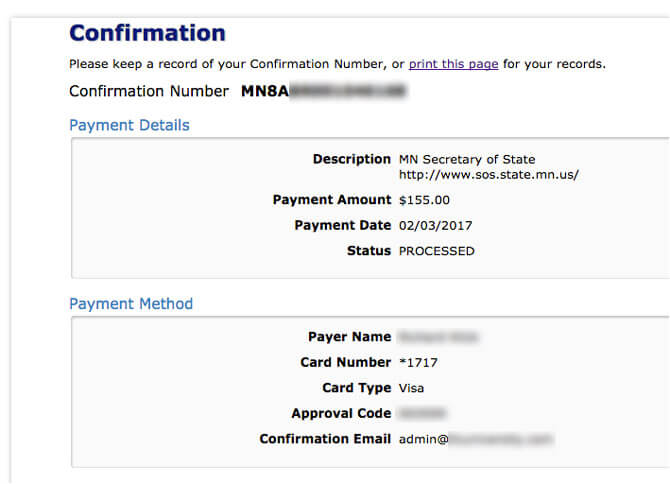
14. Go check your email!
You should receive an email from the Minnesota Secretary of State with a subject line like,
“Office of the Minnesota Secretary of State: Order XXXXXXX Completed”:
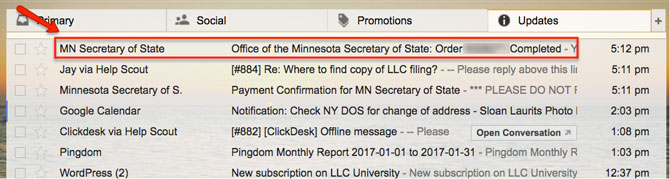
You can save the order number if you’d like, but it’s not super important. Instead, you’ll see text along the lines of, “To view or print your completed order click on the following link”. Click the long blue link:
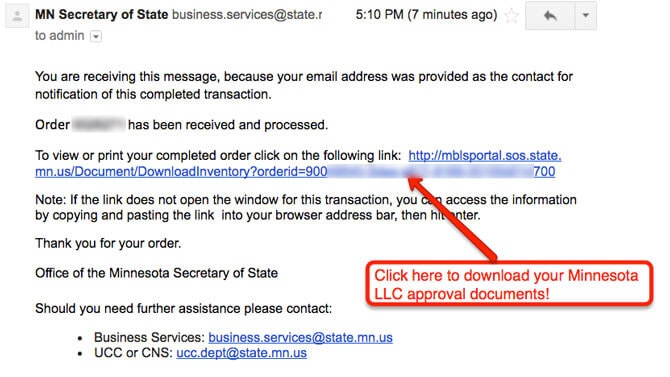
Next, click “Filing” to download the approved Articles of Organization and your Certificate of Organization (it will be one single PDF file). Then click “Acknowledgement” to download more information about doing business in Minnesota:
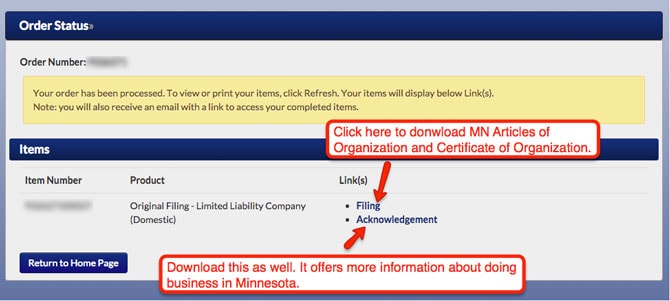
After you’ve downloaded your forms, you can close the tab/window you’re on.
Approval:
After submitting payment for your online filing , your LLC will be approved immediately. Then, you will receive 2 separate emails. The first email will have a payment confirmation receipt. The second email will include a download link. After you click the download link, you’ll be able to save your Acknowledgment Letter, a stamped and approved copy of your Articles of Organization, and a Certificate of Organization.
Note: You’ll use your Certificate of Organization and your Federal Tax ID Number to open a business bank account for your LLC.
Minnesota Secretary of State Contact Info
If you have any questions, you can contact the Minnesota Secretary of State by phone at 651-296-2803 (Option 2) between 9am and 4pm, or by email at business.services@state.mn.us.
Search your domain name
If you plan on building a website, you can quickly register your domain name. Creating a website with your business name as the domain name can help people find your business online. You can easily search and purchase a domain name through GoDaddy.
Find a domain name
References
Minnesota LLC Act: Section 322C.0201
Minnesota Secretary of State: How to create an account

Matt holds a Bachelor's Degree in business from Drexel University with a concentration in business law. He performs extensive research and analysis to convert state laws into simple instructions anyone can follow to form their LLC - all for free! Read more about Matt Horwitz and LLC University.
Minnesota LLC Guide
Looking for an overview? See Minnesota LLC
Leave a comment or questionComments are temporarily disabled.